Service hours:5:30~23:45 Japan time
Limited Express tickets can be purchased at 10:30 one month before the date of boarding.

Service hours:5:30~23:45 Japan time
Limited Express tickets can be purchased at 10:30 one month before the date of boarding.


* If there is only one person, the options "No selection" and "Select from seat map" will be displayed.
If there are two or more people, the options "Any seat", "Seats together only" and "Select from seat map" will be displayed.
If you select 'Any seat', your seats may be separated.
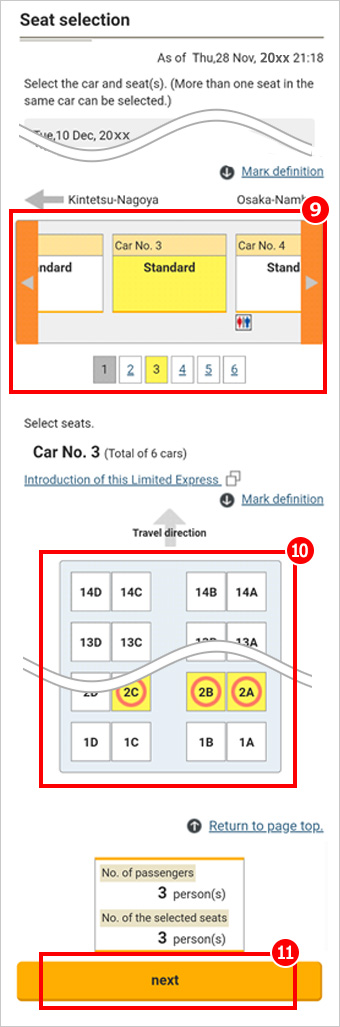
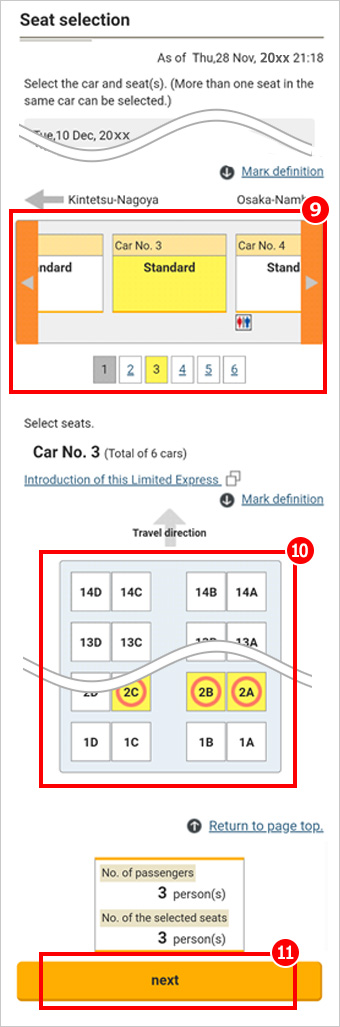
* If you buy a ticket before the date of boarding, the type of some cars to be used on the day may not have been decided. Depending on the car used on the day, seat locations in the car are subject to change due to additional available seats at the front or back of the car, even when seat numbers are the same.
* If you will transfer from one Limited Express train to another, select seats for each Limited Express train.
◎ You can select seats for up to 8 passengers. You cannot select seats located in different cars.
◎ The seat (or seats) selected on the seat map will be confirmed after the transaction (payment) is completed. Seat selection on the seat map does not mean the seats are confirmed.


* PayPay is a cashless payment service for smartphones widely used in Japan that allows users to make payments easily using QR codes or barcodes.
This service is primarily intended for residents of Japan and may require a Japanese phone number or bank account.
It is more suitable for long-term residents than short-term visitors.
* Note: Your order is not yet accepted at this stage.


◎We will send a confirmation email with details of your purchase to the email address that you provide in the form.
Please check that your email address is correct and whether a message from the following email address is allowed to reach you.
net-members_desk@rw.kintetsu.co.jp


Check that the Limited Express ticket information and passenger information shown are correct and then click the "Confirm to purchase" button.
In addition, please review the e-ticket screen that appears after pressing the button.
This site uses 3D Secure (an identity authentication service) for credit card payments.
If your credit card company requests a password or other information, please follow the instructions provided.
If you have any questions regarding the identity authentication service (3D Secure), such as authentication codes, payment errors, setup procedures, or how to check your settings, please contact your credit card company directly.


The Transaction Completion page will be displayed.
We recommend saving this screen, as it contains important information needed to display or make changes to your e-ticket.
* If a station or onboard staff member asks to see your e-ticket, a saved screen will not be accepted as a valid e-ticket.
In such cases, please go to the top screen and select "Review/refund/change of purchased ticket(s)" to display your e-ticket.
◎When boarding, please carry a smartphone or computer that can display e-ticket. *E-ticket can be displayed from "Review/ refund/ change of purchased ticket(s)" menu on the top page.
* The images shown are from the smartphone display. The layout may differ slightly when viewed on a PC.
Copyright©Kintetsu Railway Co.,Ltd. All Rights Reserved.