Service hours:5:30~23:45 Japan time
Limited Express tickets can be purchased at 10:30 one month before the date of boarding.

Service hours:5:30~23:45 Japan time
Limited Express tickets can be purchased at 10:30 one month before the date of boarding.
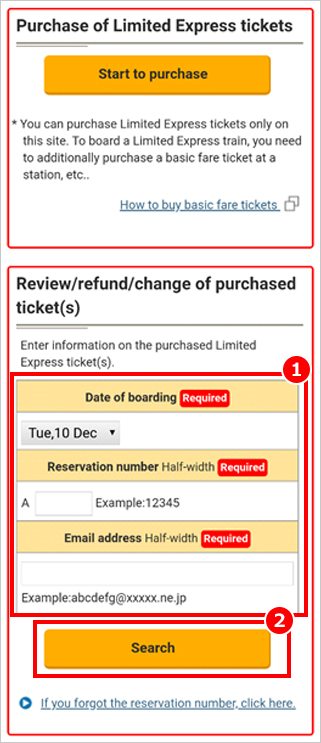
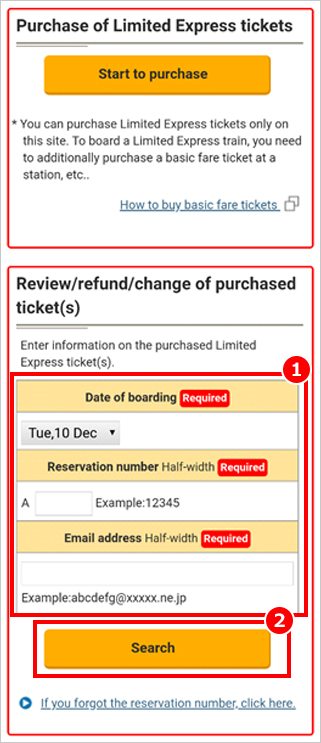
From the Top Page, enter the date of boarding and the reservation number for the Limited Express ticket that you wish to search for, and the e-mail address entered at the time of purchase.
* The reservation number is indicated on the displayed/printed e-ticket or the screen indicating the results of the purchase (or change).
Click the "Search" button. ▶If you forgot the reservation number


Choose how to select the seat location(s).
* If there is only one person, the options "No selection" and "Select from seat map" will be displayed.
If there are two or more people, the options "Any seat", "Seats together only" and "Select from seat map" will be displayed.
If you select 'Any seat', your seats may be separated.
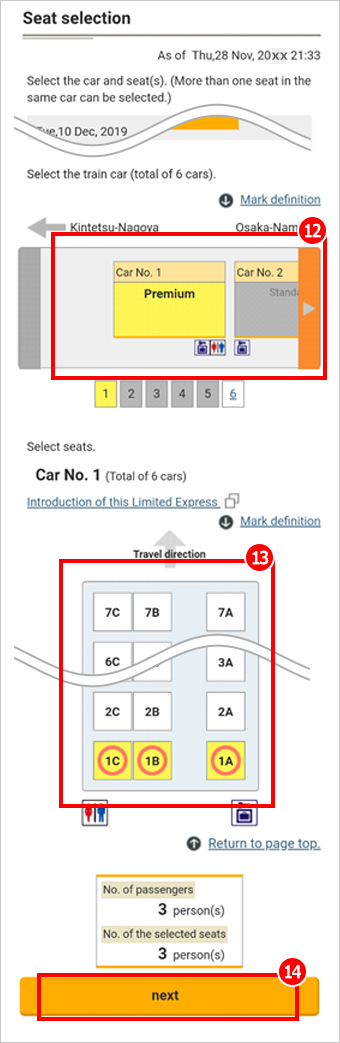
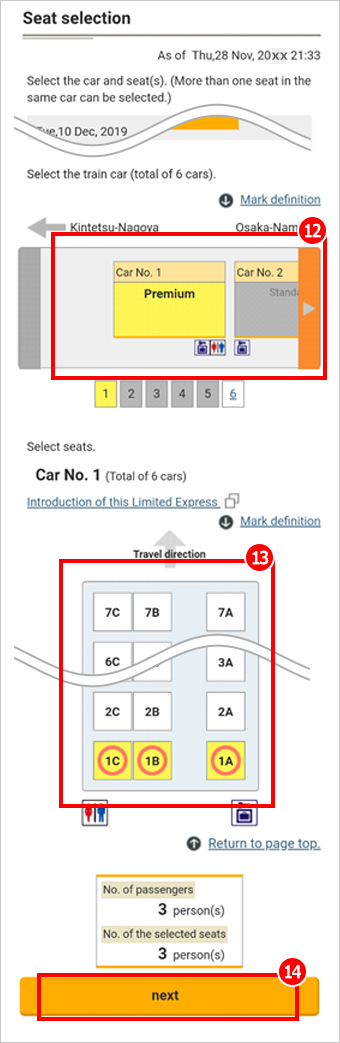
◎ You can select seats for up to 8 passengers. You cannot select seats located in different cars.
◎ The seat (or seats) selected on the seat map will be confirmed after the transaction (payment) is completed. Seat selection on the seat map does not mean the seats are confirmed.


16 Once the information is completed, click the "Next" button.
* Note: Your change is not yet accepted at this stage.
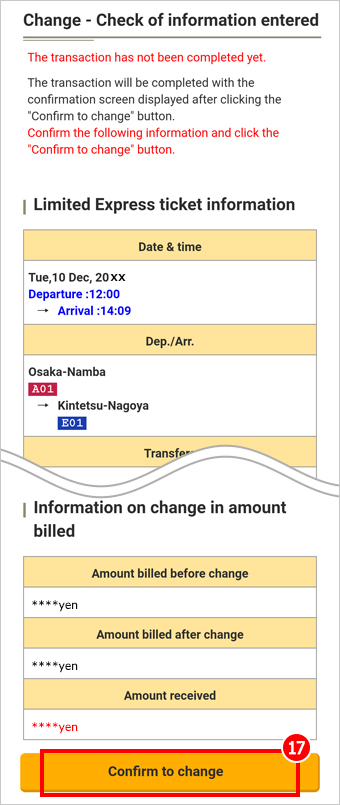
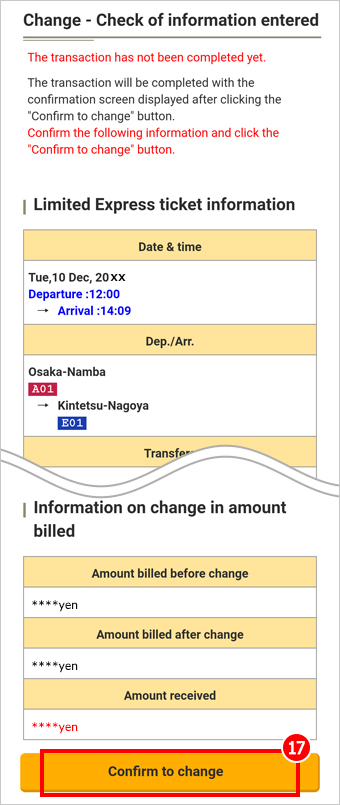
Check that the Limited Express ticket information shown is correct and then click the "Confirm to change" button.
In addition, please review the e-ticket screen that appears after pressing the button.
This site uses 3D Secure (an identity authentication service) for credit card payments.
If your credit card company requests a password or other information, please follow the instructions provided.
If you have any questions regarding the identity authentication service (3D Secure), such as authentication codes, payment errors, setup procedures, or how to check your settings, please contact your credit card company directly.


The Transaction Completion page will be displayed.
We recommend saving this screen, as it contains important information needed to display or make changes to your e-ticket.
* If a station or onboard staff member asks to see your e-ticket, a saved screen will not be accepted as a valid e-ticket.
In such cases, please go to the top screen and select "Review/refund/change of purchased ticket(s)" to display your e-ticket.
◎When boarding, please carry a smartphone or computer that can display e-ticket.
*E-ticket can be displayed from "Review/ refund/ change of purchased ticket(s)" menu on the top page.
* The images shown are from the smartphone display. The layout may differ slightly when viewed on a PC.
Copyright©Kintetsu Railway Co.,Ltd. All Rights Reserved.